How to Configure your Displays Orientation and Resolution
When setting up a single screen or video wall, it’s essential to configure the orientation and resolution of the displays to ensure that the content is displayed correctly. The resolution refers to the number of pixels displayed on the screen, while the orientation refers to the position of the screen (landscape or portrait). It’s crucial to choose the correct resolution and orientation settings to ensure that your content is displayed correctly and to avoid any distortion or loss of quality. There are three different ways to configure the orientation and resolution for your connected display: locally on the player, using the player’s WEBUI, or through your Active Network Manager account.
Locally on the player using a keyboard and mouse: This method involves navigating to step 1 “Display setup” or through the advanced settings. Once you have connected the displays to the player, you can use a keyboard and mouse to configure the orientation and resolution of the screens. You can select from various orientation options, including portrait or landscape, and adjust the resolution to your desired setting. The process involves selecting the correct display in the settings and then adjusting the orientation and resolution to the required specifications.
Using the player’s WEBUI: The WEBUI (web-based user interface) is a convenient way to configure the player’s settings remotely. To access the WEBUI, you need to connect to the player using its IP address in a web browser. Once you have accessed the WEBUI, you can navigate to the “Display setup” or “Advanced settings” and configure the orientation and resolution of your connected display. This method is particularly useful when managing video walls in remote locations.
Both of these methods will show a UI that looks like the following :
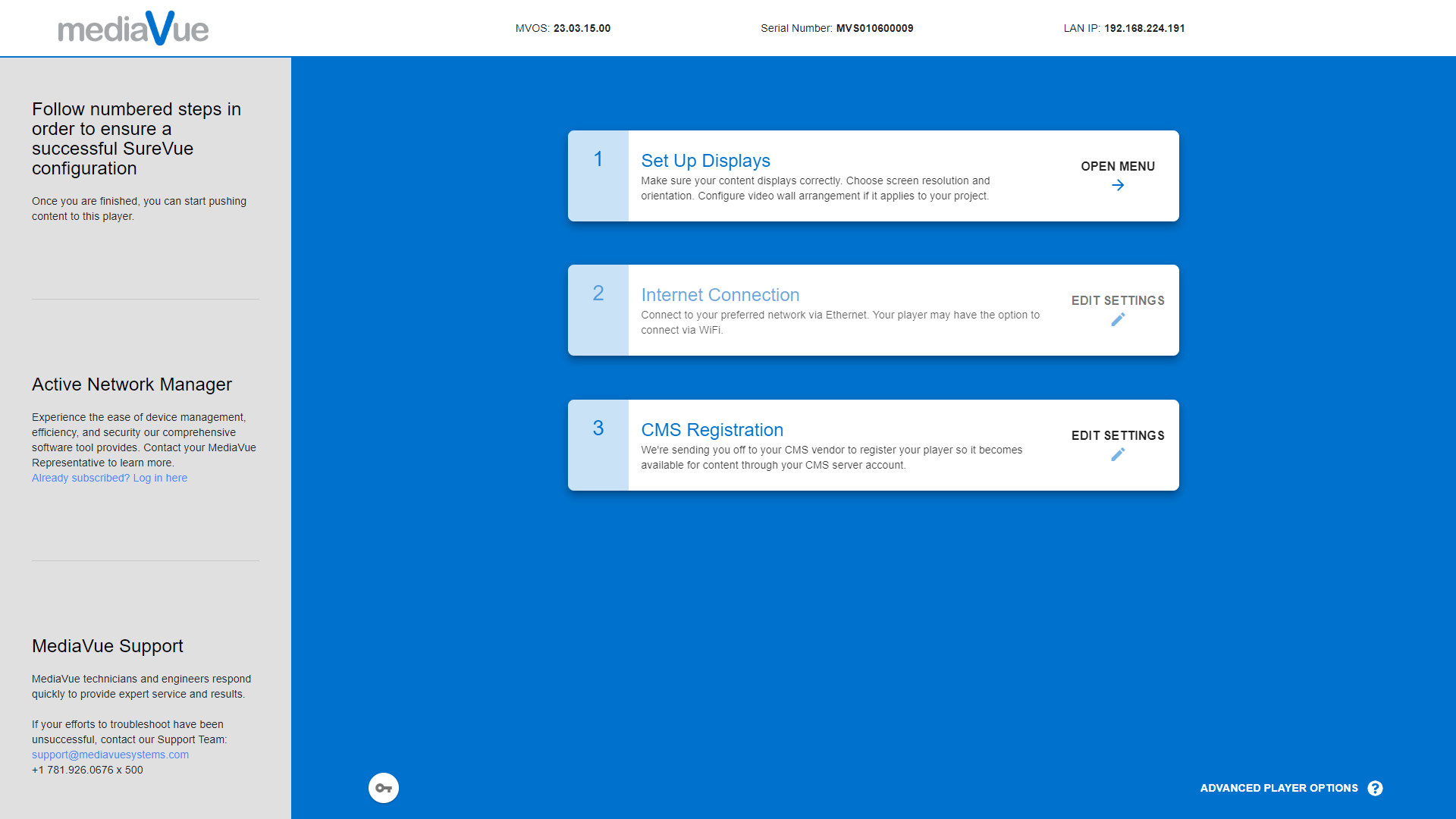
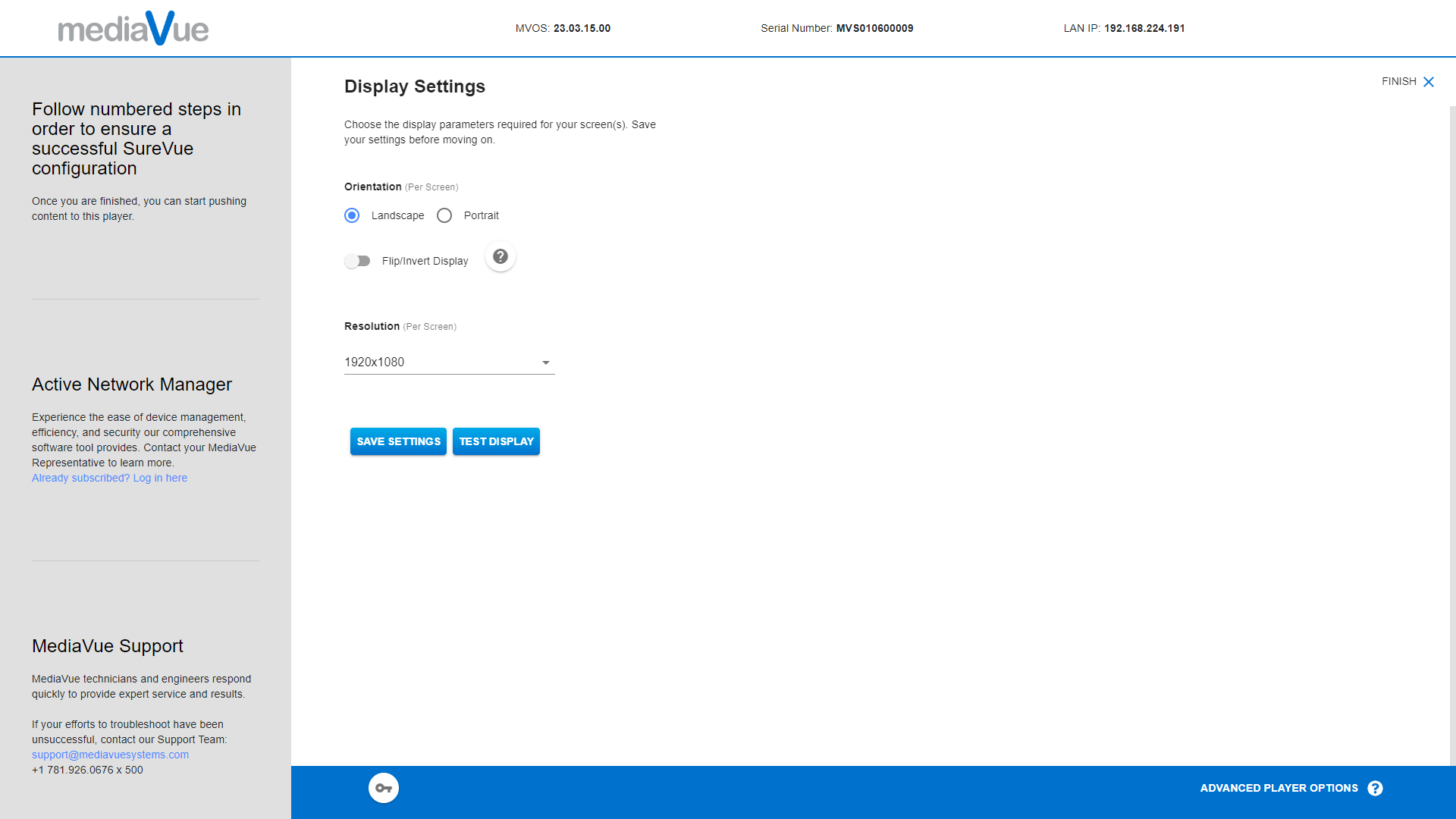
Through your Active Network Manager account: Active Network Manager is a cloud-based platform that provides a centralized management solution for your digital signage network. Using this platform, you can manage SureVue players, screens, or other 3rd party hardware. Through ANM you can setup video walls and configure the orientation and resolution of your connected displays remotely. This can be done either individually or in batches by selecting the “Display” tab on the selected player(s).
From the main dashboard view of ANM, select any player you wish to configure.
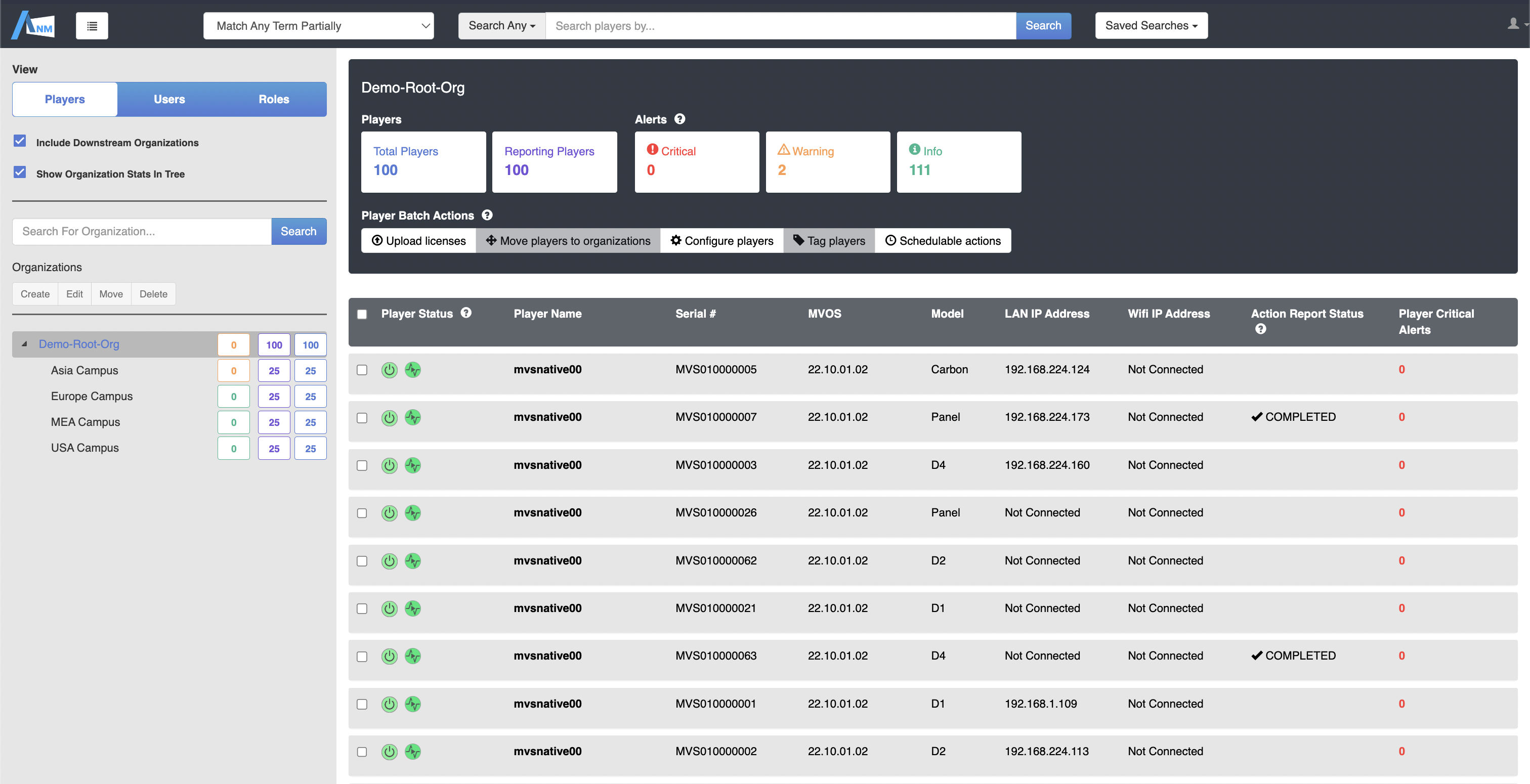
After clicking into the player, you will be presented with the with the below details on the player, and options to configure.
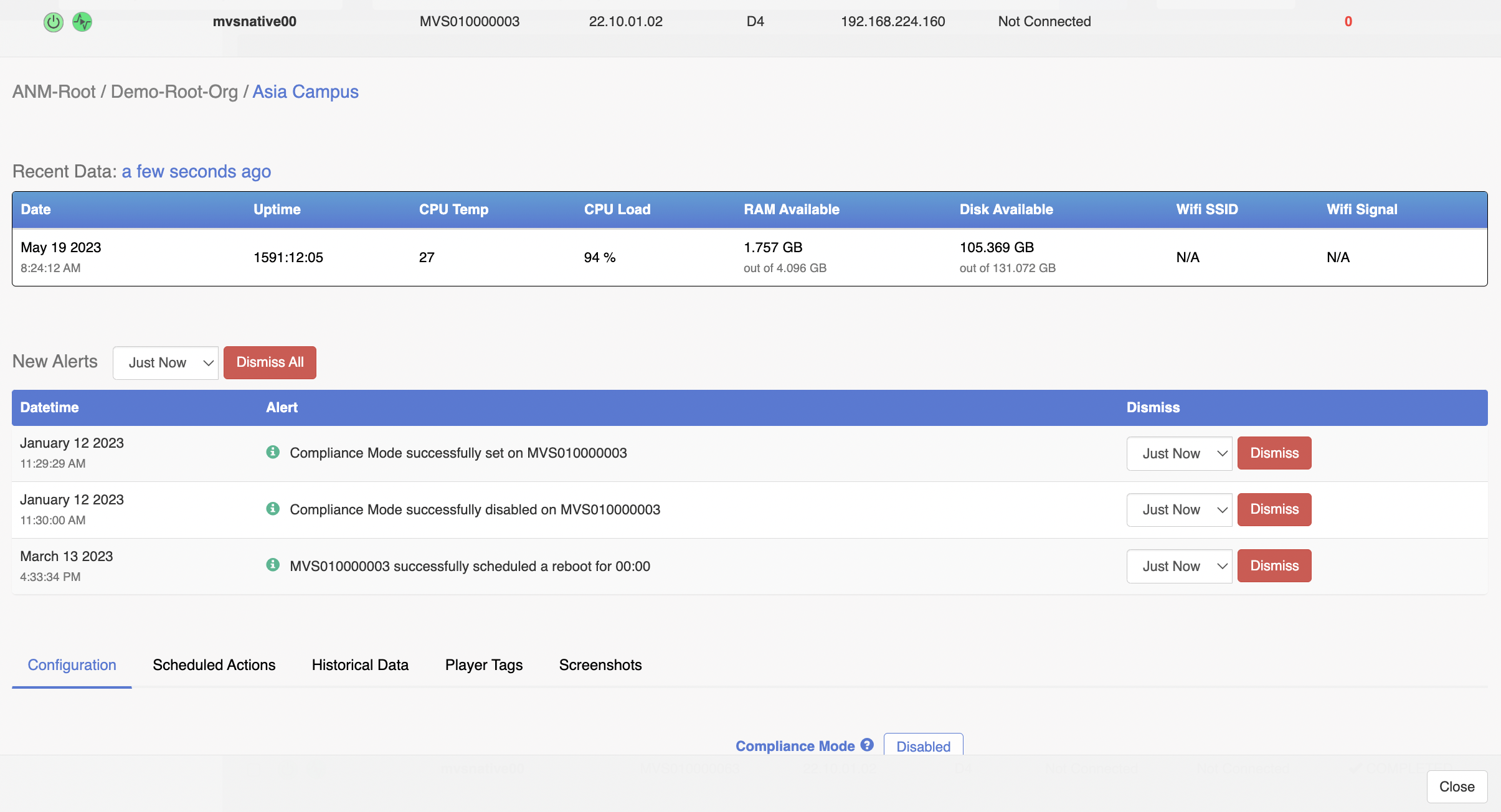
Scroll down on the players information until you come to a configuration menu that looks like the below. On the “Display” tab is where you can select the orientation and resolution of the display.
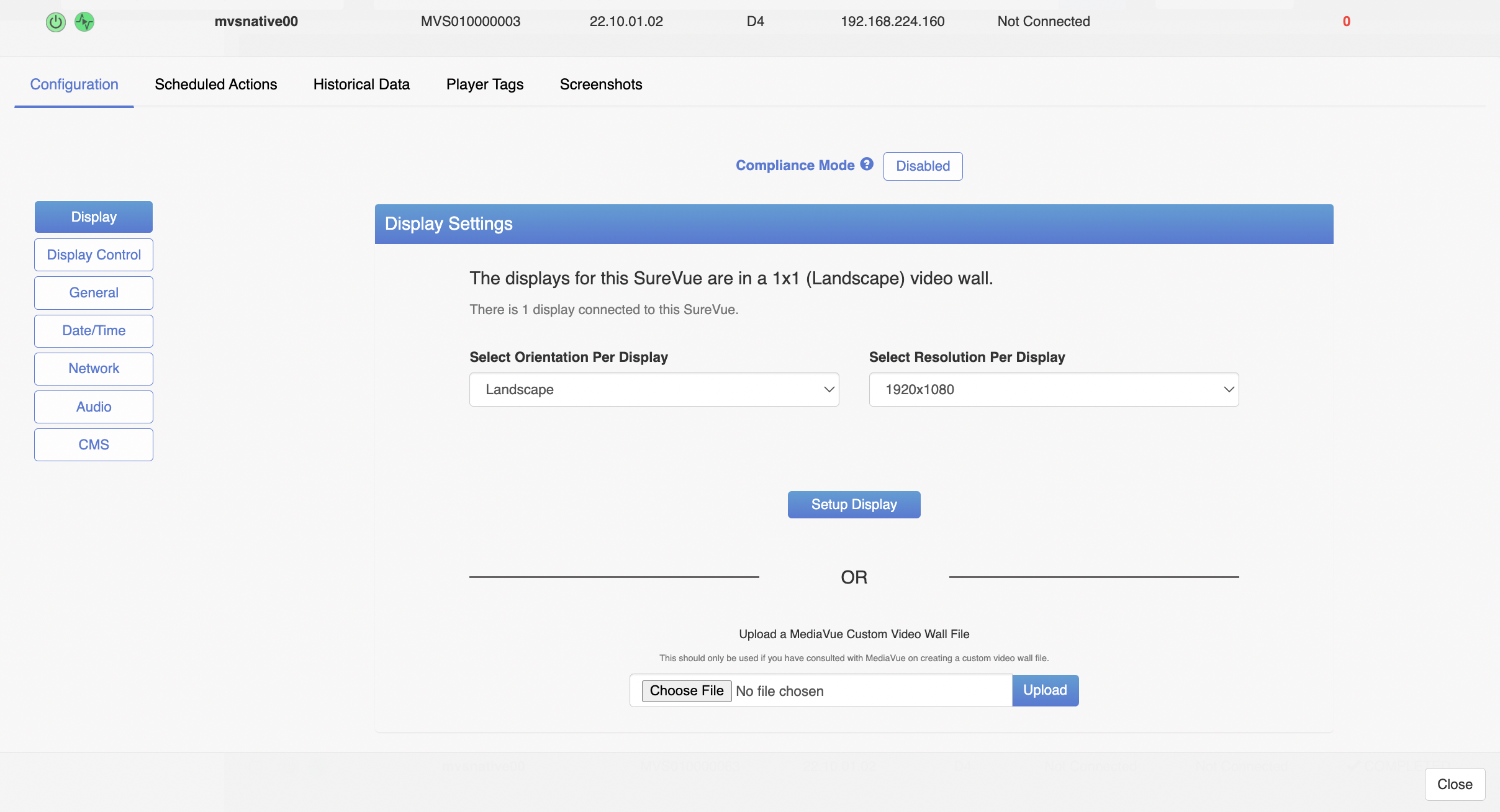
In all three methods, it is essential to select the correct orientation and resolution settings for your displays.