How to Set Up a SureVue when using Custom Resolutions
Setting up a video wall using custom resolutions:
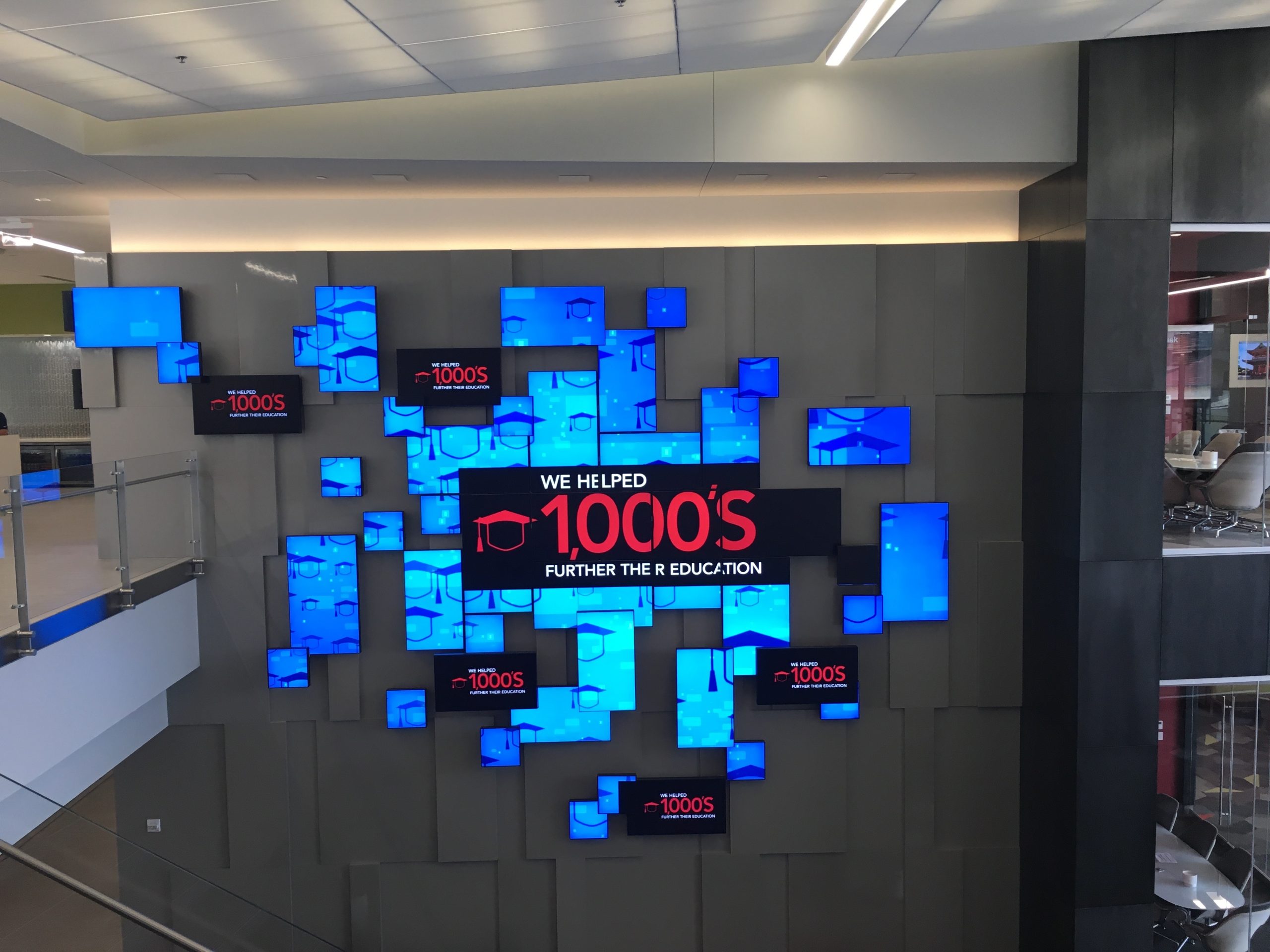 .
. 
- Determine the amount of displays: First, decide how many displays you will be using in your video wall setup.
- Determine make and model of displays: Next, gather the make and model of the displays that you will be using in your setup. It is important to note that all displays must have the same make and model.
- Determine the desired resolution: Decide on the desired resolution for your video wall. This can be done by considering the size of your video wall and the distance at which your audience will be viewing it. A higher resolution will provide a clearer and more detailed picture, but will also require more processing power and bandwidth.
- Determine the desired refresh rate: The refresh rate is the number of times per second that the image on the screen is refreshed. The higher the refresh rate, the smoother the motion will appear. Most modern displays have a refresh rate of at least 60Hz.
- Determine bezel compensation: If you are using displays with thick bezels, you may need to compensate for this in your custom resolution file. This can be done by adjusting the image size and position to minimize the effect of the bezels.
- Contact a Mediavue sales or support specialist: Once you have gathered all the necessary information, contact a Mediavue sales or support specialist to request a custom resolution file. Provide them with the information you have gathered in steps 1-5, and they will respond with a file that can be uploaded to your player.
- Upload the custom resolution file to your player: Once you have received the custom resolution file, upload it to your player through the players local configuration, WebUI, or using Active Network Manager. This will ensure that your video wall is configured to display at the desired resolution and refresh rate, with any necessary bezel compensation.
Please see our digital endpoints page for information on our player hardware
CMS options that include the ability for custom resolutions include Appspace
An Assured Platform support specialist can be contacted at support@assured-platform.com and/or sales specialist can be contacted at sales@assured-platform.com